A digitally signed file, specific to Apple’s macOS operating system and Wi-Fi network environments, validates the authenticity and security of a network connection. This file allows a Mac device to verify that it is connecting to a legitimate Wi-Fi network and not a malicious imposter. An example would be a user connecting to a corporate Wi-Fi network requiring device authentication via a unique certificate.
The adoption of these files enhances security by preventing man-in-the-middle attacks and ensuring data transmitted over the Wi-Fi network is encrypted and protected. Historically, organizations relied on simpler password-based authentication. However, certificate-based authentication offers a stronger layer of protection, becoming increasingly crucial in environments handling sensitive data or requiring regulatory compliance. The deployment of these files has thus evolved to meet increasing cybersecurity demands.
The following sections will delve into the acquisition, installation, management, and troubleshooting associated with Wi-Fi authentication methods on macOS, offering a detailed understanding of these aspects for users and administrators.
1. Acquisition
Acquisition of a Wi-Fi certificate for macOS is the foundational step in establishing a secure and authenticated wireless network connection. The process entails obtaining the correct digital certificate from a trusted authority, typically an organization’s IT department or a designated Certificate Authority (CA), before initiating the installation on the macOS system.
-
IT Department Provisioning
In corporate or educational environments, IT departments often manage and distribute Wi-Fi certificates. The process involves the organization generating or acquiring the certificate, then securely distributing it to users, often through email, internal websites, or Mobile Device Management (MDM) systems. An example is a new employee receiving a certificate to access the company’s secure Wi-Fi network. Failure to obtain the correct certificate from the IT department will prevent network access.
-
Certificate Authority (CA) Issuance
Organizations may utilize a third-party CA to issue Wi-Fi certificates. This process involves generating a Certificate Signing Request (CSR) on the macOS device, submitting it to the CA, and then receiving the signed certificate. Public CAs, while less common for private Wi-Fi networks, are crucial for publicly accessible hotspots requiring enhanced security. This method ensures a verifiable and trusted identity for the network.
-
Manual Certificate Generation
Suggested read: Get Zoetis ProHeart Certification: Fast & Easy!
Advanced users or network administrators may opt to manually generate Wi-Fi certificates using tools like OpenSSL. This process demands significant technical expertise and is typically reserved for specialized scenarios or testing environments. While offering greater control, it also requires a deep understanding of cryptographic principles and certificate management to avoid security vulnerabilities. Such generated certificates are then imported into the macOS keychain.
-
Automated Enrollment via MDM
Mobile Device Management (MDM) solutions streamline certificate acquisition by automating the enrollment and distribution process. MDM platforms can push Wi-Fi profiles, including the certificate and associated configuration settings, directly to managed macOS devices. This approach simplifies deployment and ensures consistent security policies across the organization. MDM enrollment bypasses manual steps, reducing user error and improving overall security posture.
Proper acquisition of the digital certificate is paramount. These varying methods underscore the critical importance of selecting the correct and secure acquisition method to maintain the integrity of the network connection and protect sensitive data transmitted over the Wi-Fi network on the macOS system. Secure procedures during acquisition are crucial for the successful implementation of new wireless certificates.
2. Installation
The installation process is a critical stage in deploying a Wi-Fi certificate on macOS. Proper installation ensures the operating system recognizes and trusts the certificate, allowing secure authentication to the designated wireless network. An improperly installed certificate will result in connection failures, even if the certificate itself is valid and correctly configured. This stage follows the acquisition process and directly precedes successful network authentication.
The installation typically involves importing the certificate file (often in .p12 or .crt format) into the macOS Keychain Access application. The Keychain serves as a secure repository for digital certificates, passwords, and other sensitive information. The user is prompted to provide a password (if the certificate is password-protected) and specify the appropriate keychain (usually the “login” or “System” keychain). Failure to correctly import the certificate or assign it to the appropriate keychain will render it unusable. For instance, if a user imports the certificate into the “System” keychain without administrator privileges, the system may not be able to access it during network authentication.
In summary, the successful installation of a Wi-Fi certificate is a prerequisite for secure wireless network access on macOS. Incorrect installation is a common source of connection issues. Understanding the steps involved and the role of the Keychain Access application is essential for users and administrators seeking to establish secure Wi-Fi connections using digital certificates. The process underpins secure authentication and data protection within the wireless network environment.
3. Configuration
Proper configuration is essential to utilize a newly installed Wi-Fi certificate on macOS effectively. Without correct configuration, the certificate, even if valid, will fail to authenticate the device to the wireless network. This phase bridges the gap between certificate installation and secure network access.
-
Network Profile Settings
The macOS system relies on network profiles to define the connection parameters for different Wi-Fi networks. Configuring the network profile involves specifying the SSID (Service Set Identifier) of the target network, selecting the appropriate security protocol (e.g., WPA2 Enterprise, EAP-TLS), and associating the installed Wi-Fi certificate with the profile. An example would be selecting “WPA2 Enterprise” and then specifying the installed certificate as the authentication method. Incorrect SSID entry or security protocol selection will prevent successful authentication, regardless of the certificate’s validity.
Suggested read: Best UNF Certificate Programs: Boost Your Career
-
EAP Method Selection
When utilizing enterprise-grade Wi-Fi security, the Extensible Authentication Protocol (EAP) method dictates the precise authentication process. Common EAP methods include EAP-TLS, EAP-TTLS, and PEAP. The selected EAP method must align with the network’s configuration and the type of certificate deployed. Choosing the wrong EAP method, for example, attempting to use EAP-TLS with a certificate intended for PEAP, will lead to authentication failures. Specifying the correct EAP method ensures the client and network authentication servers communicate effectively.
-
Trust Settings Verification
macOS implements trust settings to determine the validity and trustworthiness of certificates. Verification of these settings ensures the installed Wi-Fi certificate is trusted by the system. This involves examining the certificate’s chain of trust and ensuring the root and intermediate certificates are present in the system’s trusted certificate store. If the root CA is not trusted, the Wi-Fi connection will fail. Organizations may need to distribute root CA certificates to ensure device trust. This ensures the system does not flag the certificate as untrusted due to an unknown issuer.
-
Keychain Access Permissions
Keychain Access manages the permissions associated with the installed Wi-Fi certificate. Correct permissions must be granted to allow the system to access and use the certificate for network authentication. If access controls are improperly configured, the system may be unable to retrieve the certificate during authentication, resulting in a connection failure. This might involve explicitly granting networkd, the macOS network daemon, permission to access the certificate in the Keychain.
These configuration elements are interconnected and crucial for seamless Wi-Fi authentication using a new certificate on macOS. Ensuring each aspect is correctly configured allows the device to establish a secure and reliable connection to the network.
4. Validation
Validation, in the context of a new Wi-Fi certificate on macOS, refers to the process of verifying the integrity, authenticity, and trustworthiness of the installed certificate. This verification ensures that the certificate is legitimate, has not been tampered with, and is suitable for establishing a secure Wi-Fi connection.
-
Certificate Chain Verification
This facet involves tracing the certificate back to a trusted root Certificate Authority (CA). macOS checks if the certificate is signed by an intermediate CA, which is itself signed by a root CA that macOS trusts. For example, if a new certificate claims to be issued by a known CA, macOS verifies that the chain of signatures leading to that CA is intact and valid. Failure to validate this chain suggests the certificate is fraudulent or has been compromised. This is a fundamental step in confirming the authenticity of the certificate and ensuring it hasn’t been forged.
Suggested read: Get Your Uganda Advanced Certificate of Education (+Tips)
-
Expiration Date Assessment
Each certificate has a defined validity period. Validation includes checking if the certificate is within its active timeframe. A certificate presented before its “valid from” date or after its “valid to” date is considered invalid. A common scenario is a user attempting to connect with a certificate that expired the previous day, resulting in a connection failure. Ensuring the certificate is within its validity period prevents the use of outdated or potentially compromised certificates.
-
Revocation Status Check
Certificate Authorities maintain Certificate Revocation Lists (CRLs) or use the Online Certificate Status Protocol (OCSP) to indicate if a certificate has been revoked before its expiration date. Validation includes checking these lists to ensure the certificate has not been compromised or is no longer trusted. For example, if an employee leaves a company, their Wi-Fi certificate may be revoked to prevent unauthorized access, and macOS should detect this revocation during the validation process. A failure to validate the revocation status could lead to a compromised device connecting to the network.
-
Hostname Verification
For certain types of certificates, such as those used for server authentication, validation includes verifying that the hostname in the certificate matches the hostname of the server the device is connecting to. This prevents man-in-the-middle attacks, where an attacker intercepts the connection and presents a fraudulent certificate. An example would be connecting to a rogue Wi-Fi access point masquerading as a legitimate network, but presenting a certificate with an incorrect hostname. Failure of hostname verification indicates a potential security threat.
In conclusion, validation ensures that a new Wi-Fi certificate on macOS is both authentic and trustworthy. It encompasses multiple checks designed to mitigate the risks of fraudulent, expired, or compromised certificates. Correct validation processes are pivotal in maintaining the security and integrity of the Wi-Fi network connection.
5. Renewal
Certificate renewal is a critical aspect of maintaining secure Wi-Fi connectivity on macOS using certificate-based authentication. Digital certificates have a finite lifespan; therefore, regular renewal processes are essential to prevent disruptions in network access and maintain ongoing security posture.
-
Proactive Certificate Replacement
Renewal involves replacing an expiring certificate with a new one before the old certificate’s expiration date. This proactive approach avoids service interruptions that would occur if the existing certificate were to expire while in use. For example, an organization might implement an automated system that prompts users to renew their Wi-Fi certificates 30 days before expiration. Failure to renew proactively necessitates emergency certificate replacement procedures, which can be disruptive and increase administrative overhead.
Suggested read: Boost Your Brand: Sponsor Certificate Benefits+
-
Automated Renewal Mechanisms
To streamline the renewal process, organizations often implement automated mechanisms, such as Simple Certificate Enrollment Protocol (SCEP) or integration with Mobile Device Management (MDM) systems. These systems automatically request and install new certificates on macOS devices without requiring direct user intervention. A user enrolled in an MDM system might receive a new Wi-Fi certificate silently in the background, ensuring continuous connectivity without any required action. These mechanisms reduce the burden on end-users and IT administrators and decrease the likelihood of expired certificates.
-
Certificate Revocation Considerations
During the renewal process, it is important to consider certificate revocation. If a certificate has been compromised or the associated user has left the organization, the certificate should be revoked rather than renewed. The revocation process prevents unauthorized access to the Wi-Fi network. For example, an employee’s Wi-Fi certificate is revoked immediately upon termination of employment to prevent them from accessing company resources. Proper revocation procedures ensure that compromised or unauthorized certificates are promptly deactivated.
-
Impact on Network Security Policies
Certificate renewal provides an opportunity to update and enforce network security policies. When issuing new certificates, organizations can incorporate updated security settings, such as stronger encryption algorithms or more stringent authentication requirements. A renewal cycle could be used to migrate users to a new EAP method with improved security features. This allows organizations to stay ahead of emerging threats and maintain a robust security posture.
The cyclical nature of certificate renewal is an integral part of securing Wi-Fi access on macOS. Employing effective renewal strategies not only minimizes disruptions but also reinforces the overall security framework of the network. These strategies ensure that devices connecting to the Wi-Fi network are continuously authenticated with valid and trustworthy certificates.
6. Troubleshooting
Troubleshooting issues associated with new Wi-Fi certificates on macOS is a common task for IT support personnel and technically proficient users. Proper troubleshooting procedures are vital to maintaining seamless and secure wireless network access. Connection problems related to certificate installation, configuration, or validation require methodical investigation and resolution.
-
Certificate Import and Keychain Errors
A prevalent issue arises during certificate import into the macOS Keychain Access application. Incorrect password entry during import, importing the certificate into the wrong keychain (login vs. System), or insufficient user privileges can lead to import failures. For example, if a user imports a certificate into the System keychain without administrator rights, the system will not be able to access it during Wi-Fi authentication. Troubleshooting involves verifying the password, ensuring the correct keychain is selected, and confirming adequate user permissions. Such errors often manifest as a failure to connect to the Wi-Fi network, despite appearing to have a valid certificate installed.
Suggested read: Sound Therapy Certification: Get Certified!
-
Configuration Mismatches with Network Settings
Even with a successfully installed certificate, configuration mismatches between the macOS network profile and the Wi-Fi network’s requirements can cause connection problems. This includes incorrect SSID entry, improper security protocol selection (e.g., WPA2 Enterprise), or mismatching EAP methods (e.g., EAP-TLS vs. PEAP). An example is a user connecting to a network configured for EAP-TLS but the macOS network profile being set for PEAP. Troubleshooting requires verifying the network profile settings against the network’s advertised configuration and ensuring the correct EAP method and certificate are associated with the profile. Diagnosing this often involves consulting network documentation or contacting the network administrator.
-
Certificate Validation Failures
macOS performs certificate validation checks, including verifying the certificate chain, expiration date, and revocation status. Validation failures prevent a secure connection from being established. A common scenario is a user attempting to connect with an expired certificate or a certificate that has been revoked by the issuing Certificate Authority. Troubleshooting involves examining the certificate details in Keychain Access to confirm its validity period and checking for any revocation information. Addressing this might involve obtaining a renewed certificate or contacting the network administrator for assistance.
-
Interference from Security Software or VPNs
Security software, such as firewalls or antivirus programs, and Virtual Private Networks (VPNs) can sometimes interfere with certificate-based Wi-Fi authentication. These programs may block or modify network traffic, preventing the macOS system from successfully validating the certificate. For example, a firewall might be configured to block specific ports required for EAP authentication. Troubleshooting involves temporarily disabling the security software or VPN to see if it resolves the connection issue. If so, the software’s configuration needs to be adjusted to allow the necessary traffic for certificate-based Wi-Fi authentication.
The multifaceted nature of troubleshooting these problems demands systematic analysis. Success in resolving these issues requires a methodical approach, including detailed examination of certificate properties, network configuration parameters, and interaction with other system software. Addressing these issues promptly ensures uninterrupted network access and upholds the overall security framework.
Frequently Asked Questions
This section addresses common inquiries regarding the implementation and management of Wi-Fi certificates on macOS systems. The aim is to provide clear and concise answers to prevalent questions that users and administrators may encounter.
Question 1: Why is a Wi-Fi certificate necessary for connecting to a network?
Wi-Fi certificates provide a more secure authentication method compared to traditional password-based systems. These certificates verify the identity of both the client device and the network, mitigating the risk of unauthorized access and man-in-the-middle attacks.
Suggested read: Fast Smog Certification Walnut Creek, CA – Get Certified!
Question 2: What file format is typically used for Wi-Fi certificates on macOS?
The most common file formats for Wi-Fi certificates on macOS are .p12 (Personal Information Exchange) and .crt (Certificate). The .p12 format often includes the private key associated with the certificate, while the .crt format usually contains only the public key.
Question 3: Where are Wi-Fi certificates stored on a macOS system?
Wi-Fi certificates are stored within the macOS Keychain Access application. This application provides a secure repository for digital certificates, passwords, and other sensitive information.
Question 4: How does a Certificate Authority (CA) relate to a Wi-Fi certificate?
A Certificate Authority (CA) is a trusted entity that issues and manages digital certificates. The CA verifies the identity of the certificate holder and signs the certificate to vouch for its authenticity. macOS relies on trusted CAs to validate Wi-Fi certificates.
Question 5: What steps should be taken if a Wi-Fi certificate fails to validate?
If a Wi-Fi certificate fails to validate, the first step is to verify that the certificate is within its validity period and has not been revoked. The network configuration should also be examined to ensure that the correct security settings are configured. Contacting the network administrator or certificate issuer may also be necessary.
Question 6: Is it possible to automate the deployment of Wi-Fi certificates on macOS?
Yes, automated deployment of Wi-Fi certificates on macOS is possible through the use of Mobile Device Management (MDM) systems. MDM solutions allow administrators to centrally manage and deploy certificates, profiles, and other settings to managed devices.
Suggested read: Fast Smog Certification Redwood City – Get Certified!
Understanding these fundamental questions and answers is essential for effectively utilizing Wi-Fi certificates on macOS. These certificates play a critical role in securing wireless network connections and protecting sensitive data.
The subsequent sections will explore advanced topics related to certificate management, security best practices, and troubleshooting techniques.
Essential Guidance
This section provides crucial guidelines for the effective deployment and management of Wi-Fi certificates on macOS, emphasizing security and reliability.
Tip 1: Secure Certificate Acquisition: Employ a trusted method for obtaining certificates, such as direct provisioning from the IT department or secure download from a reputable Certificate Authority. Avoid downloading certificates from untrusted sources, as these may contain malicious payloads. The risk of compromised certificates jeopardizes network security.
Tip 2: Verify Certificate Validity: Regularly check the expiration date of installed certificates via the Keychain Access application. Implement automated alerts to remind users to renew certificates before they expire, preventing disruptions in network connectivity. Expired certificates render devices unable to authenticate.
Tip 3: Configure Network Profiles Accurately: Ensure the macOS network profile is configured correctly, including the SSID, security protocol (e.g., WPA2 Enterprise), and EAP method (e.g., EAP-TLS). Mismatched configurations prevent successful authentication, even with a valid certificate. Detailed network documentation should guide configuration.
Tip 4: Safeguard Private Keys: If the certificate includes a private key (typically in .p12 format), store it securely and protect it with a strong password. Never share the private key with unauthorized individuals, as this compromises the integrity of the certificate. Private key security is paramount.
Tip 5: Revoke Compromised Certificates Promptly: In the event a certificate is suspected of being compromised, immediately revoke it through the issuing Certificate Authority or IT department. This prevents unauthorized network access using the compromised credential. Rapid revocation is essential for mitigating damage.
Tip 6: Implement Automated Deployment with MDM: Utilize Mobile Device Management (MDM) solutions to automate the deployment and management of Wi-Fi certificates on macOS devices. MDM streamlines the process, ensures consistent configuration, and facilitates remote certificate revocation. Manual deployment is often less efficient and more prone to errors.
Tip 7: Conduct Regular Security Audits: Periodically audit the Wi-Fi certificate infrastructure to identify and address potential vulnerabilities. This includes reviewing certificate policies, access controls, and monitoring for suspicious activity. Proactive security audits enhance overall network resilience.
Suggested read: Value of 1935E Silver Certificate Dollar Bill? +Pricing
By adhering to these guidelines, organizations can establish a robust and secure Wi-Fi authentication system on macOS, safeguarding network resources and sensitive data.
The concluding section will provide a final summary of the key concepts and best practices discussed throughout this document.
Conclusion
The intricacies surrounding new wifi certificate mac implementations have been extensively examined. Topics ranging from acquisition and installation, to configuration, validation, renewal, and troubleshooting have been covered. This exploration has reinforced the understanding that correct certificate handling is not merely a convenience, but a fundamental requirement for secure network operations on macOS systems.
Given the escalating sophistication of cyber threats, diligent and informed management of these cryptographic credentials is no longer optional. Organizations and individuals must embrace proactive measures to safeguard against potential vulnerabilities and ensure the continued integrity of their network communications. This ongoing vigilance represents a critical investment in long-term security and data protection.



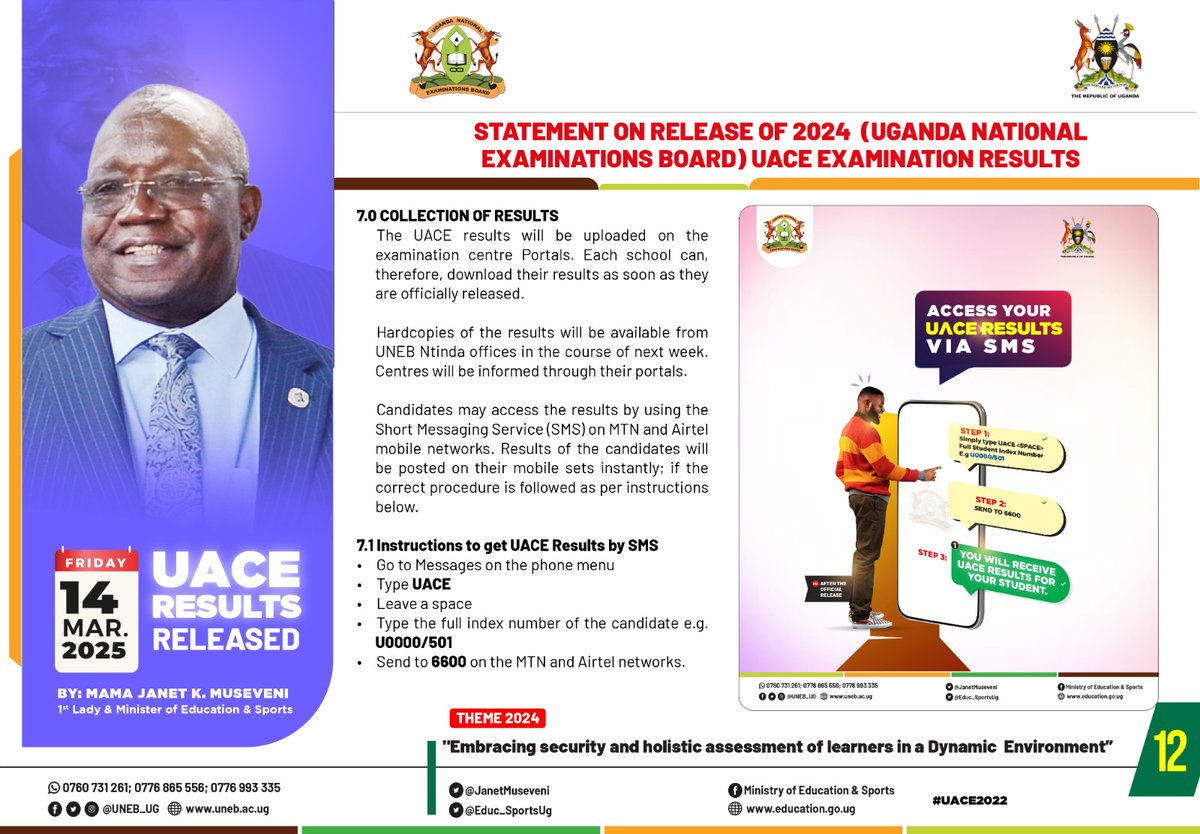
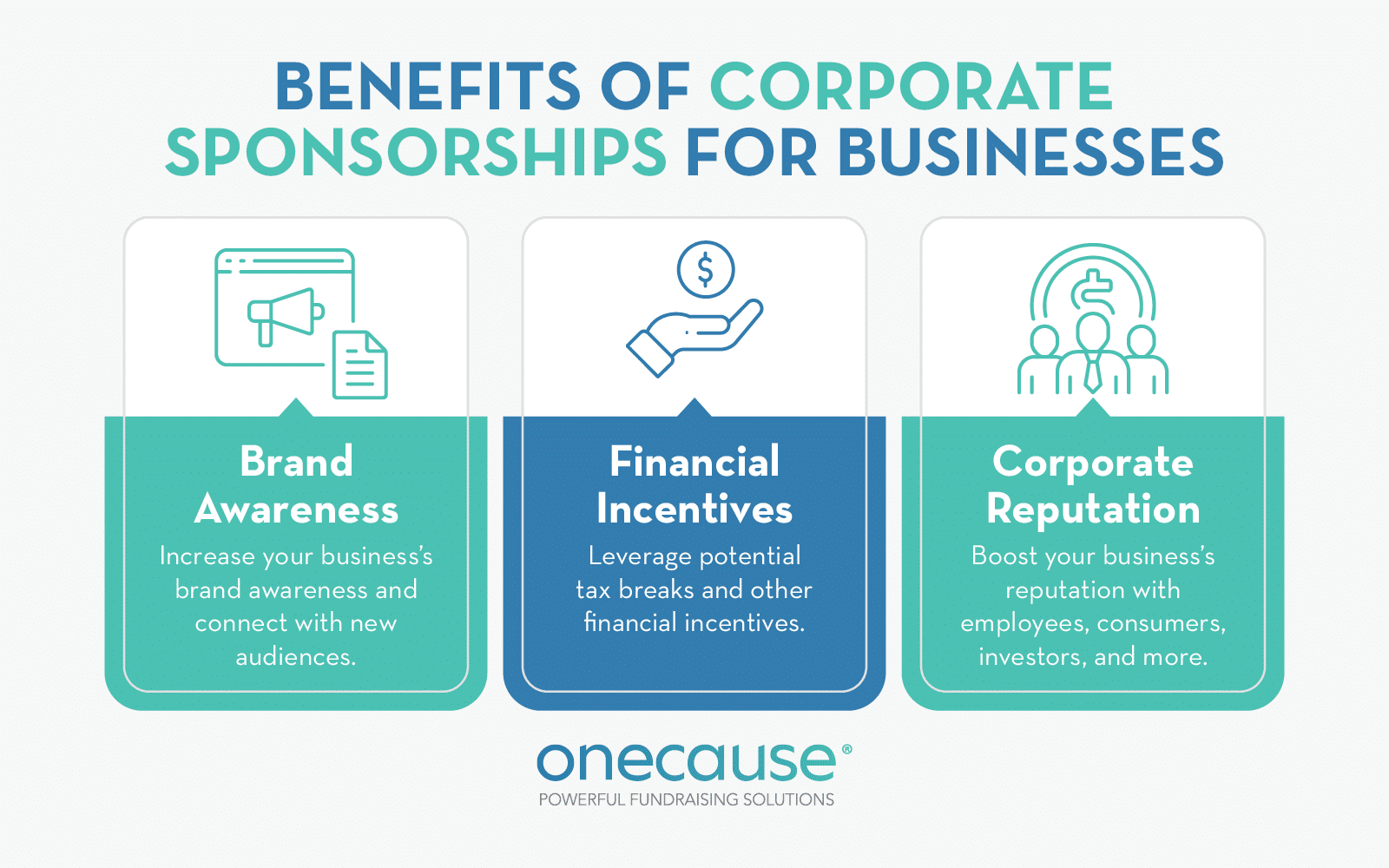
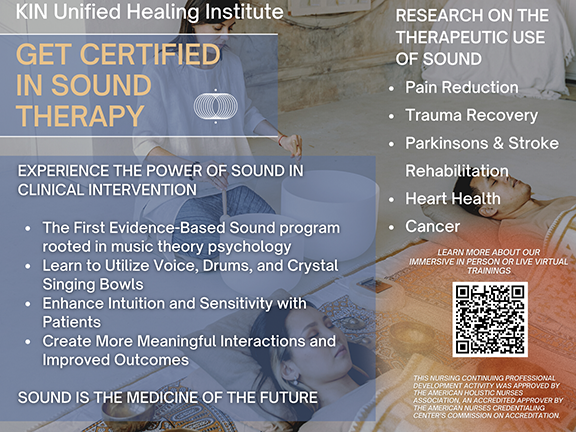
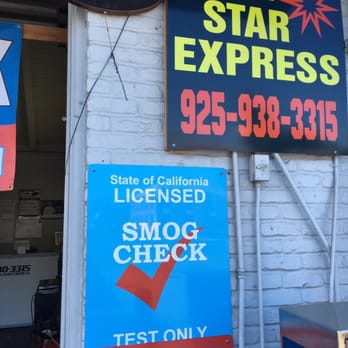
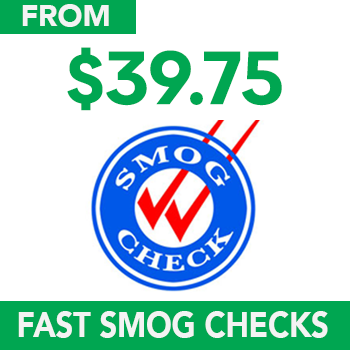
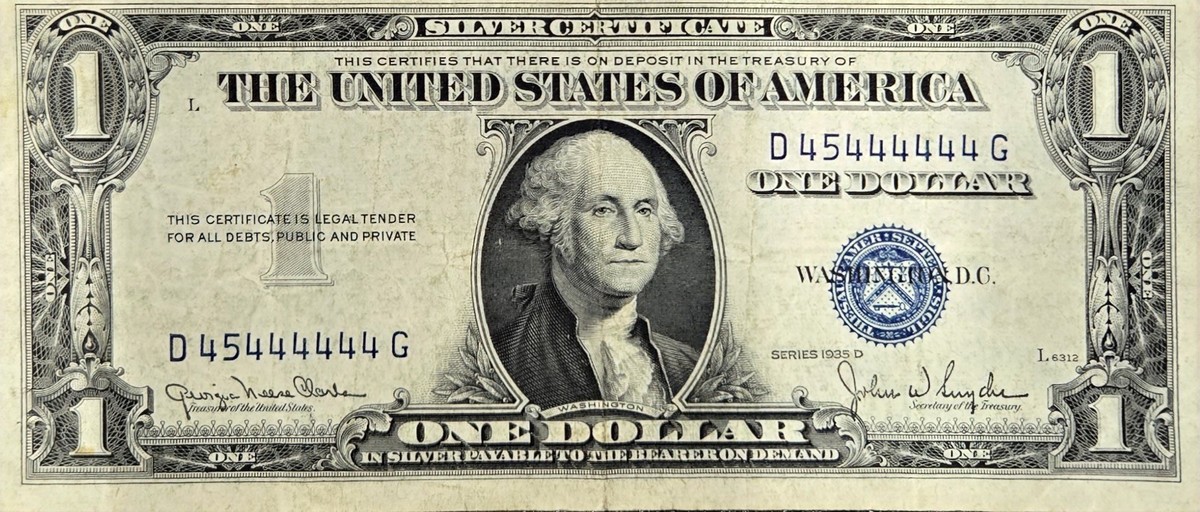
Leave a Reply